As Instagram continues its meteoric ascent, videos on the platform increasingly command attention, requiring targeted, professional video editing. With the growing popularity of Instagram for marketing and personal branding, creating professional-quality videos has become more important than ever.
In this step-by-step guide, we will walk you through the process of editing Instagram videos on your PC using video editing software. We will cover the key aspects of preparing, editing, exporting, and uploading your Instagram videos for a polished and engaging result.
Step 1: Get The Right Tools
To create professional Instagram videos, beginning with quality material is crucial. Shooting your video using a DSLR camera or a high-quality smartphone and ensuring proper lighting and sound will set you up for success during editing.
The success of your Instagram video hinges largely on your raw material. Recording or sourcing 4K or high-resolution video clips is key.
- Shoot in landscape or square aspect ratio (Instagram supports videos in 4:5, 9:16, and 1:1 aspect ratios)
- Keep your video within 60 seconds for feed posts and 15 seconds for stories (consider using Instagram’s carousel feature for longer videos)
- Use a tripod or stabilizer for steady shots
- Capture multiple takes to have options during editing
A powerful video editor is a must. You can use free video editing software applications like OpenShot, Shotcut, and VSDC Free Video Editors, which offer extensive editing tools and an intuitive video editing app for Windows PCs. It simplifies your editing process, from cutting, cropping, and watermarking to adding impactful video effects. This software works flawlessly on Windows 10 and Windows 11, providing a seamless editing experience.
An engaging video isn’t complete without high-quality audio and video in sync. You can either source premium audio or create your own. Remember, the right sound can elevate your video from ordinary to extraordinary.
Remember, whether you’re tackling a simple editing task or a complex video project, you need a video editing tool that meets your requirements and is easy to use.
Step 2: Import and Organize Your Files
Export the videos from your device (smartphone or camera) to your PC and choose the highest quality file format for Instagram (MP4 or MOV recommended).
Now that you have your resources in your editing workspace, it’s time to arrange them. Your video editor should support multiple video formats so you can edit your video fluidly. Create separate folders for different media types, like video clips, audio, and effects. This neatness speeds up the editing process, making your video editing experience smoother and your workflow more efficient.
Organized files pave the way for efficient editing, allowing you to create various video projects, from basic video editing to serious video creation and editing. So, sit back and relish the seamless editing features. You’re well on your way to creating a masterpiece!
Step 3: Begin Your Video Editing
Open your video editing software and create a new project. Import your video footage into the project by selecting “File > Import” or dragging the files into the project window.

1. Trimming and Cutting Video Footage
First, drag and drop your video clips onto the timeline in your video editing program. Use the ‘Cut’ or ‘Trim’ tools to remove unnecessary footage, refine your video, and create a cohesive story. Focus on the sequence of clips and adjust their positions to ensure smooth transitions.
2. Editing and Synchronizing Audio
Audio plays a vital role in your video. Import high-quality audio files and synchronize them with your video clips on the timeline. Use the ‘Split’ or ‘Slice’ tools to edit your audio and create fade-ins and fade-outs for a polished, professional sound.
3. Applying Filters and Effects
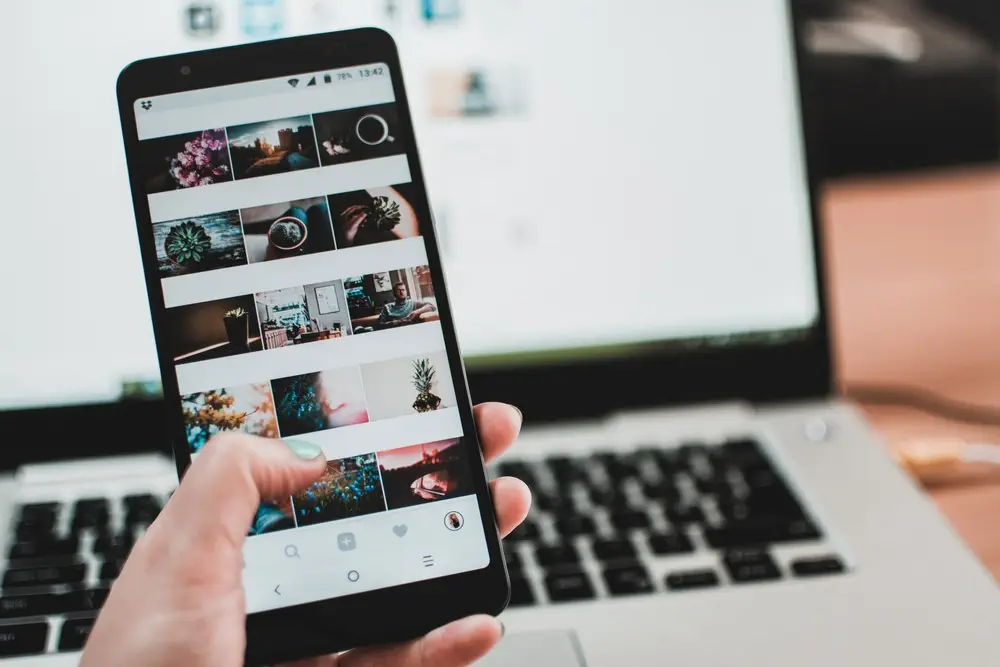
Enhance your video’s visual appeal with video effects, filters, and transitions. These editing tools will give your project a professional feel, differentiating it from amateur content. Use effects sparingly and suitably to avoid distracting your audience.
4. Inserting Text and Graphics
Including titles, captions, and graphics adds context and branding to your video. Use text tools to create visually appealing titles and captions and position them for maximum impact. You can also add logos, watermarks, or on-screen graphics to reinforce your brand identity.
Professional video editing requires a good balance of creativity and technical knowledge. As you familiarize yourself with video editing software, you’ll gain mastery over essential editing tools, transition effects, and 4k video capabilities. Whether you’re optimizing a video for PC or Mac, Windows 10, or Windows 11, experiment with different editing techniques to hone your skills continually.
Step 4: Export Your Edited Video
Now that you’ve tailored your video perfectly, it’s time to export your creation and upload it to Instagram. Follow these steps to ensure your edited video is Instagram-ready:
Ensure your video meets Instagram’s requirements before exporting. Choose the appropriate settings for Instagram:
- File format: MP4 or MOV
- Resolution: 1080×1080 for square, 1080×1920 for portrait, or 1920×1080 for landscape
- Frame rate: 30fps or 60fps
- Bitrate: 3,500 kbps or higher
Choose an Instagram-compatible video format, like MP4 or MOV. Go to the ‘Export’ or ‘Render’ option in your video editor, and select the appropriate format. This ensures a smooth upload process and avoids technical glitches. Customize your export settings to balance video quality and file size while adhering to Instagram’s specifications. Adjust video codec, bitrate, and frame rate. For audio, select AAC codec with a bitrate between 64kbps and 320kbps.
After fine-tuning your settings, click ‘Export’ and wait as your masterpiece is transformed into a shareable file. Save your video to your Windows PC, Mac, or accessible storage location.
Happy exporting, and unleash your content on the Instagram world!
Step 5: Upload And Share On Instagram
Finally, upload your stunning video masterpiece to Instagram’s main feed, Stories, or IGTV. Depending on the platform, the upload process may differ slightly.
- For the main feed, Click the ‘+’ icon at the bottom of the app, select your video, and follow the on-screen instructions.
- For Stories: Swipe right on the home screen, choose your video from your library, or click the camera icon for real-time recording, and hit the ‘Send’ button.
- For IGTV: Tap the IGTV icon on your profile, click the ‘+’ button, and follow the prompts to upload your video.
Double-check that your video file is in an Instagram-compatible format, like MP4 or MOV. Use a video converter or editing software to change the format if necessary. Then;
- Transfer the exported video back to your smartphone
- Start a new post on Instagram and select the video
- Trim the video if needed and add any final touches such as tags, captions, or filters
Write an engaging caption that grabs attention and complements your video. Keep it short, sweet, and relevant, reflecting the tone of your content. Boost your video’s reach by including relevant hashtags and tagging related accounts. Select popular and niche-specific hashtags, but avoid overcrowding your caption. Mention appropriate users to facilitate collaborations and networking.
Maximize your video’s impact by posting at optimal times for your audience. Research the best hours for engagement based on your demographic and location, and then post.
Experiment with different techniques and styles to create engaging content that stands out on Instagram. Don’t hesitate to share your creations with us, and if you have any questions or suggestions, feel free to leave them in the comments below. Contact Husky HD for a professional video editing service.
Happy editing!
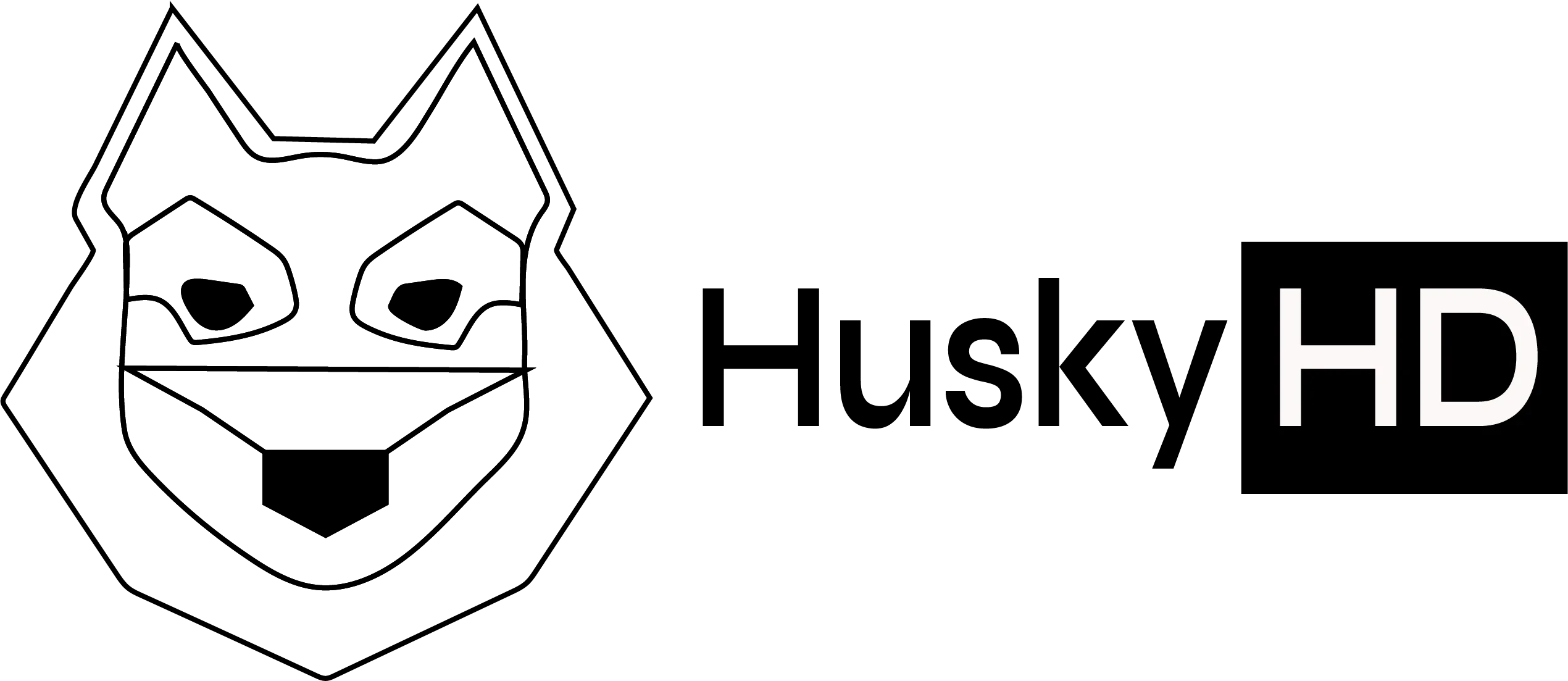

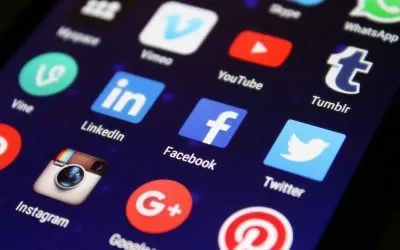

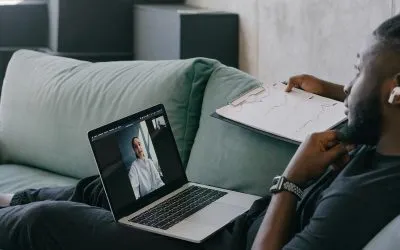
0 Comments